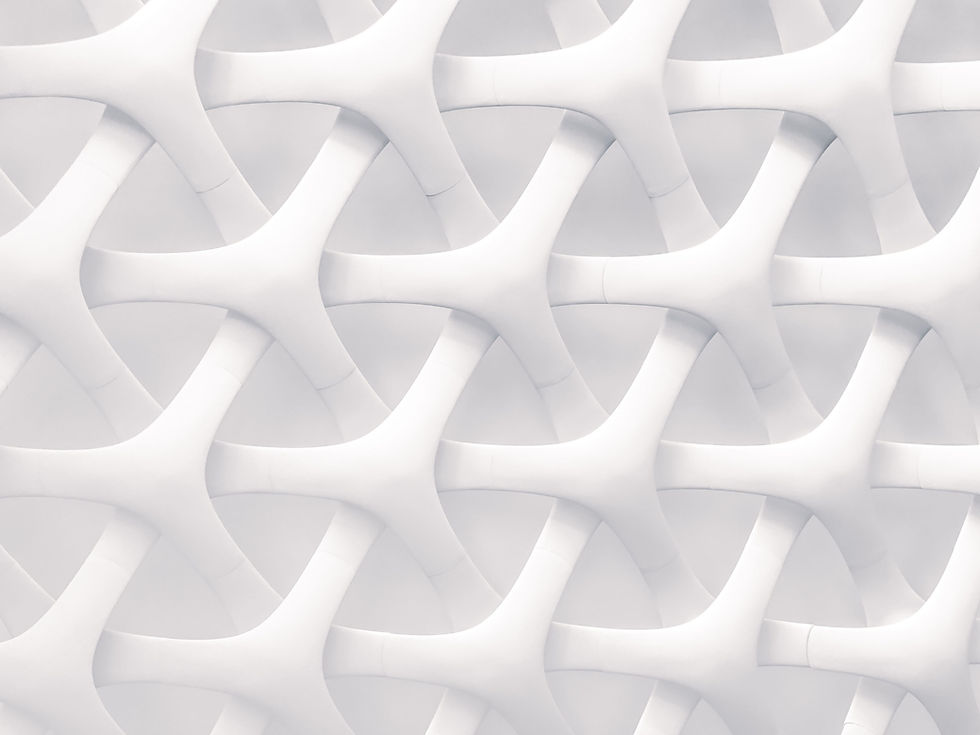
How to transfer calls on Snom phones
Find out the different ways to transfer and forward calls on Snom phones.
Option 1 - Attended Transfer
Place the caller on hold using the button under the Hold icon on the screen.
Dial the number you wish to transfer the call to and announce the call when the other person answers.
If the other person does wish to accept the call, press the button under the XFER/Forward icon and then the tick key.
OR
+

Dial Number
+
OR

+

If the other person doesn't wish to accept the call, end the call with them by pressing the X Key and then pressing the Hold key to take the original caller off hold.

+
OR

Option 2 - Blind Transfer
With the caller on the line or the phone ringing, press the button under the XFER/Forward icon.
Dial the number of the other person you wish to transfer the call to and press the tick key.
OR
+

Dial Number
+

Call Forwarding
To manually divert the calls:
Simply press the CFwd button on the Snom desk phone, type the number you wish to divert to and then press the tick button.
To turn off call forwarding, simply press the noFwd button. (This is the 3rd button along the bottom of the screen.

+
Dial Number
+


