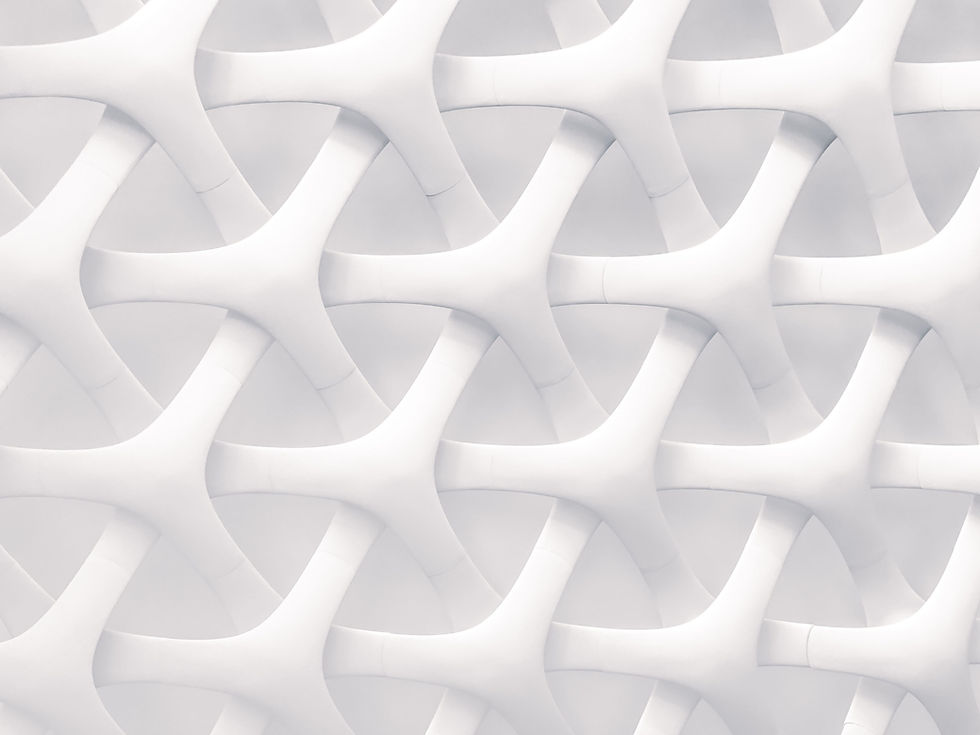
Outlook - Tips and Tricks
Find out some useful tips and tricks to make life easier using Outlook!
Setting up Out of Office (Automatic Replies)
Out of Office aka Automatic Replies, will send an automatic email to someone when they send you an email, you can specify the message and who it is sent to etc.
In Outlook, select File > Automatic Replies
Select the tick box Send Automatic Replies
If you don't want the messages to go out right away, select Only send during this time range
Choose the dates and times you'd like to set your automatic reply for.
Type in a message. You can format the text using the tool bar, or cut and paste text you've formatted, including hyperlinked text.
Set up an Email Signature
An email signature is a block of text at the end of an email which includes professional contact details and company branding.
In Outlook, select File > Options > Mail > Signatures
A box will then pop up, Click New and name your signature.
In the box below the text Edit Signature, you can type out the Signature you want to use.
Once done, click Save
Next to the New messages and Replies/forwards at the bottom of the screen, click the dropdown boxes and choose your signature.
Click Ok and your done, if you go to create a new email, you should see the signature at the bottom of the email.
Send emails from other addresses
To send an email from another address, the first thing you will need is access to that email, whether that is signing in with the login details or being delegated access; contact your administrator for more details.
In Outlook, open a New Email and select the Options tab along the top of the screen.
From here, in the Show Fields section, click From, this will enable the From field when sending emails.
Click the From field and then select Other Email Address, a pop up box will appear, type the email in you want to send from and click Ok.
As long as you have the correct access, you will now be able to send from that email.

